Measurements
A tool to create and visualize font- and glyph-level measurements.
RF4 Rewritten using the new RoboFont 4 APIs.
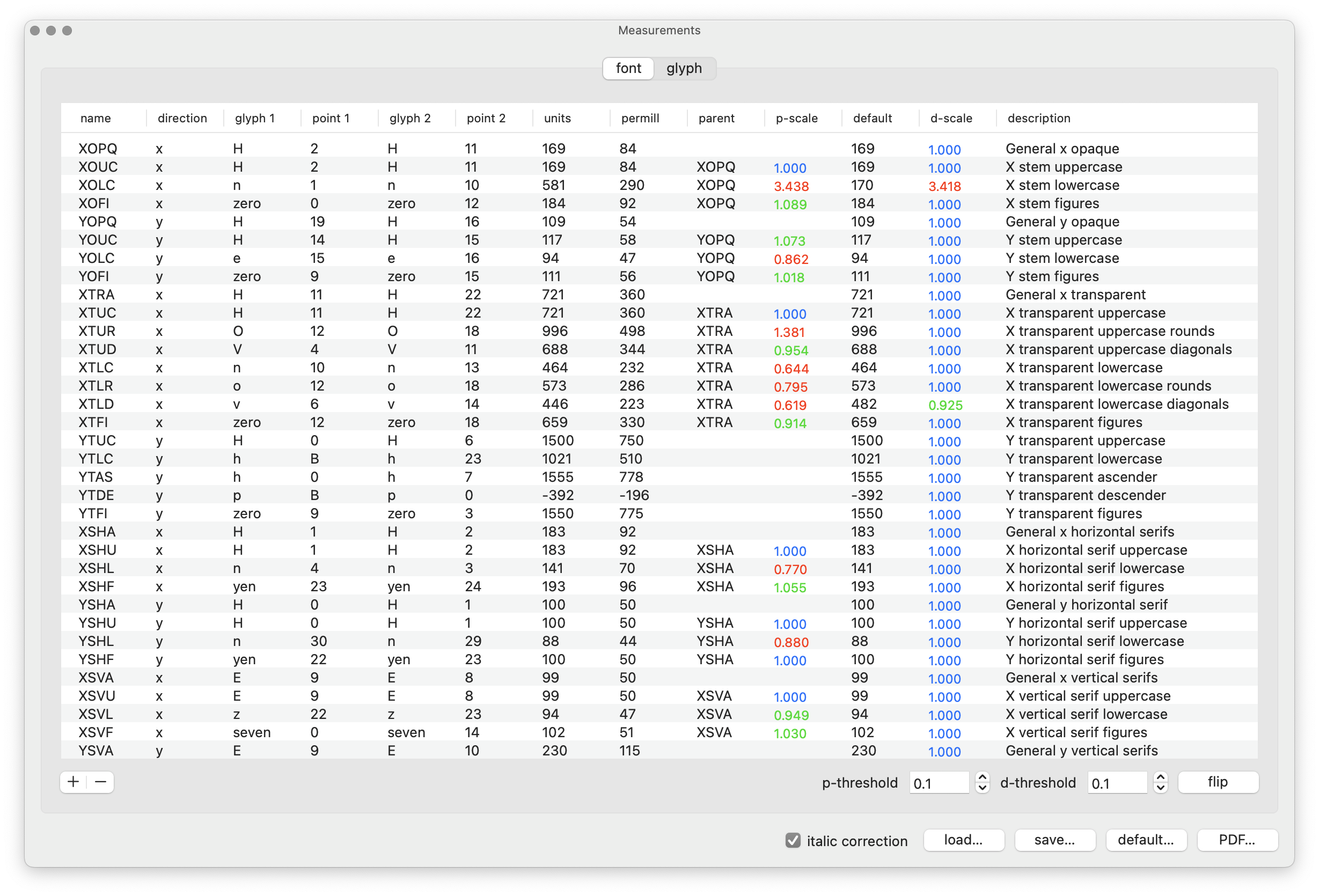
- designspace…
- Load a designspace file and linked measurements data into the UI.
- reload
- Reload the previously selected designspace file.
- save
- Save the measurements data back to the external JSON file from which it was loaded.
- italic correction
- Enable or disable italic angle and offset correction.
Font
Use the font tab to create and edit font-level measurements.
- add (+)
- Add a new empty font-level measurement to the list.
- remove (-)
- Delete the selected font-level measurement(s) from the list.
- p-threshold
- Treshold value for validating the scale of the font measurement in relation to its parent value.
- d-threshold
- Treshold value for validating the scale of the font measurement in relation to the default font.
note
For more information about each column of the table see Measurements format > Font-level measurements and Measurement scales and thresholds.
Glyph
Use the glyph tab to create and edit glyph-level measurements.
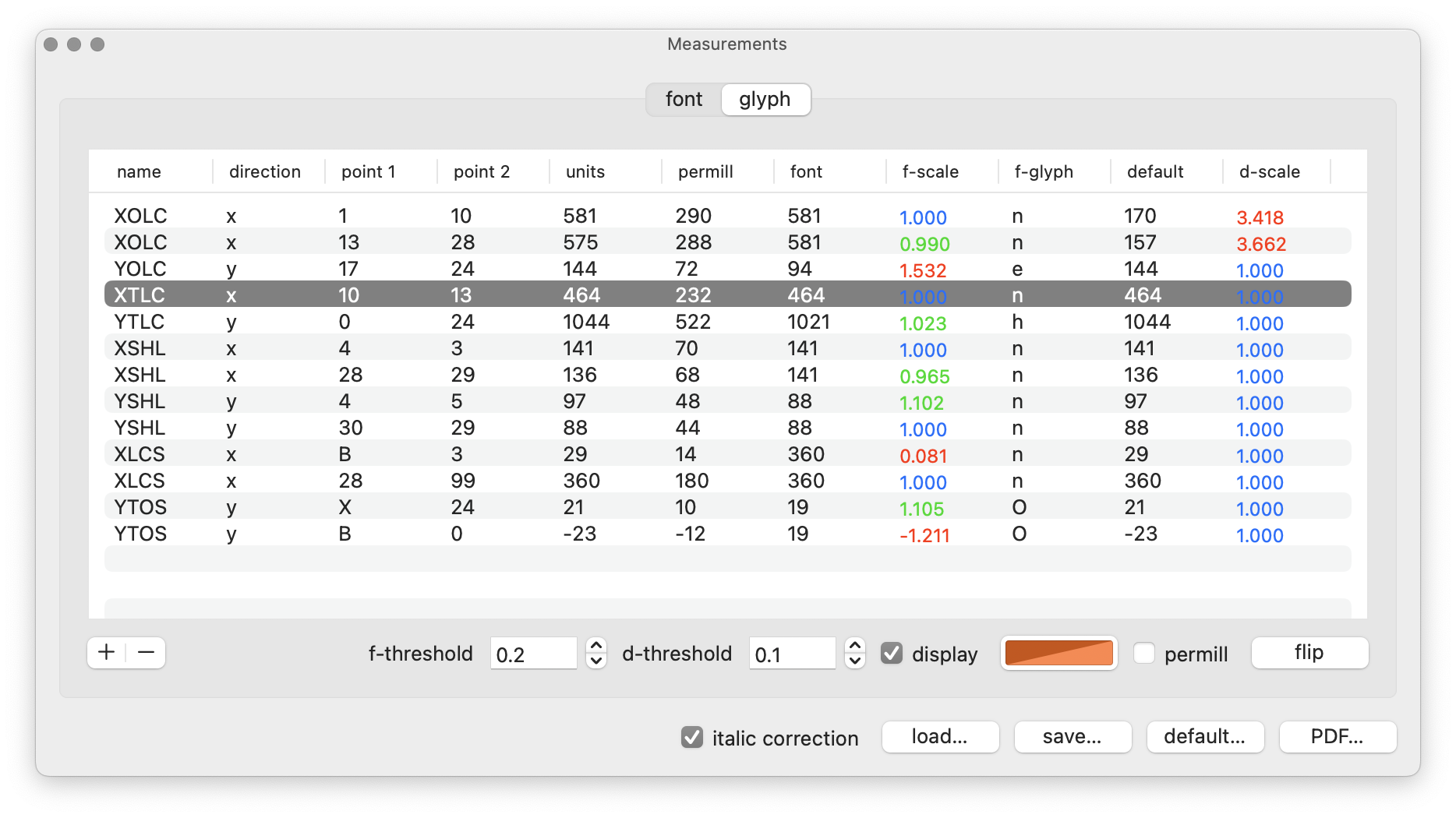
- add (+)
- Select two points and click on the + button to add a new empty glyph-level measurement to the list.
- remove (-)
- Delete the selected glyph-level measurement(s) from the list.
- f-threshold
- Treshold value for validating the scale of the glyph measurement in relation to the font-level value.
- d-threshold
- Treshold value for validating the scale of the glyph measurement in relation to the default font.
- display
- Turn the Glyph Editor visualization of the measurements on / off.
- color
- Choose a color for the measurement lines and captions in the Glyph Editor visualization.
- permill
- Switch interactive measurements from units to permill values.
- flip
- Invert the direction of selected measurements by swapping point indexes 1 and 2.
note
For more information about each column see Measurements format > Glyph-level measurements and Measurement scales and thresholds.
Preview
Font overview
Glyphs containing measurements are marked with a letter M in the Font Overview glyph cells.
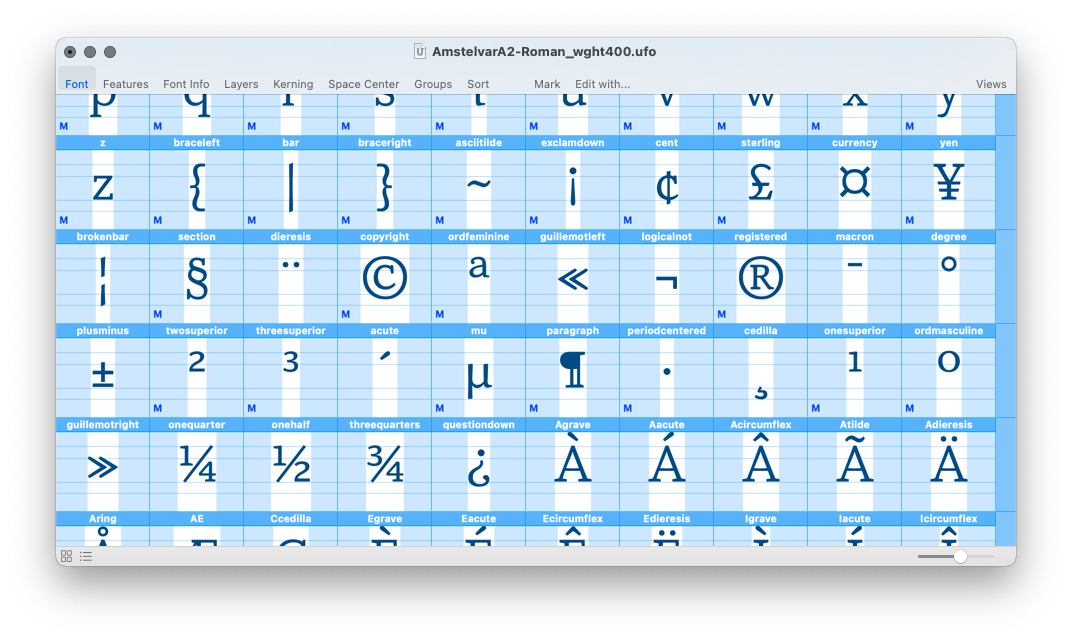
Glyph window
The Glyph View displays a visualization of the measurements in the current glyph:
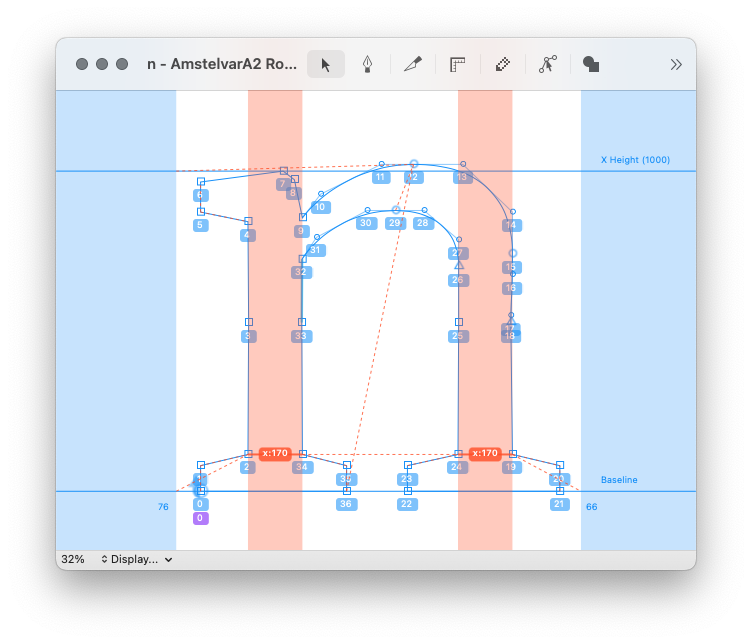
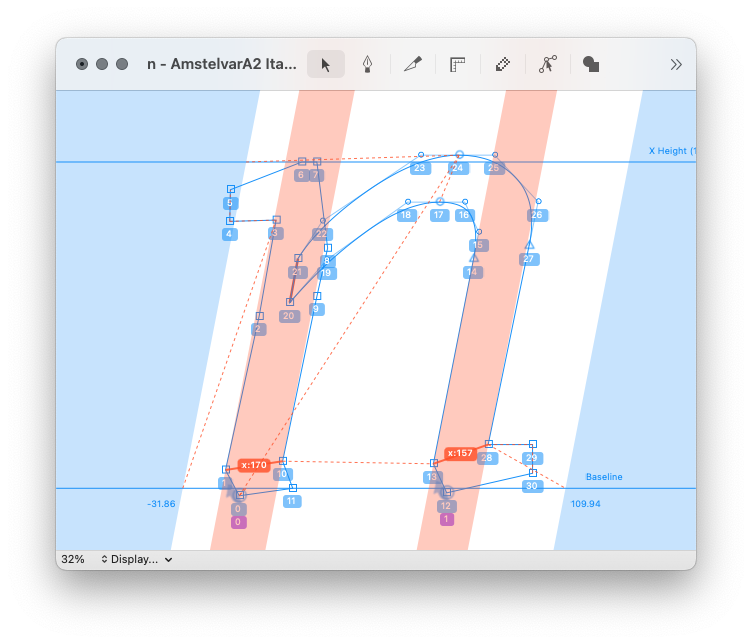
- Dotted lines indicate a measurement between pairs of points.
- Select one or more measurements in the list to highlight and show their direction and distance.
- Use the color button to change the color of the measurements.